How to Order Your Bellus3D Mask Fitter Frame From Proto3000
Ordering your Bellus3D Mask Fitter frame from Proto3000 allows your facial scan to be automatically sent to an authorized Bellus3D partner who will produce and deliver your frame(s). This alleviates the need for you to download STL files, understand details of 3D printing, etc.
The first thing you need to do is order your Bellus3D Mask Fitter from our online store. Once your order is placed you will receive a unique order code with a format of “PROXXXXXX”. You will use that code after you scan your face. Once you have the Order Code, the following instructions will help you scan your face and submit your order to Proto3000
How to Make Bellus3D’s Face Mask Fitter

What You Will Need
You will need to scan the wearer’s face using Bellus3D FaceApp, which requires an iPhone with a TrueDepth camera (iPhone X, Xs, Xs Max, XR, 11, 11 Pro or 11 Pro Max). If you are using an iPad Pro, you can scan using Bellus3D Dental Pro.
To Get Started Order your Bellus3D Mask Fitter Now
Scanning with Bellus3D FaceApp
- Download Bellus3D FaceApp or Dental Pro from the Apple App Store
- Apple App Store Download:FaceApp: https://apps.apple.com/us/app/bellus3d-faceapp/id1352268131
Dental Pro: https://apps.apple.com/us/app/bellus3d-dental-pro/id1449506214
- Apple App Store Download:FaceApp: https://apps.apple.com/us/app/bellus3d-faceapp/id1352268131
- Stand or sit in a stationary place so that you will be able to turn your head 90° to the left and right when you are ready to scan. Remove glasses or anything else obscuring your face.
- Launch the FaceApp application and select the FACE option.
- Position the phone directly in front of your face at a distance that causes the red oval to turn green. Once the oval turns green you can push the white button at the bottom of the phone display in order to initiate the scan. Hold a neutral facial expression (don’t smile) or the duration of the scan.
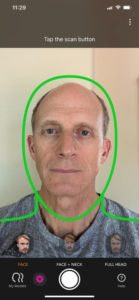
- The application will prompt you to turn 90° to the left, then back to the middle, 90° to the right and then back to the middle.

- Once the capture is complete, FaceApp will stitch together the various perspectives to form the 3D model. In the bottom right corner, you can press the “Mask Fitter” button to generate the fitter model.

- After about 10 seconds, the Mask Fitter frame will be displayed on the 3D image of your face. Press the “3D” button in the bottom right to advance to the screen where you enter your order code and email address.

- The final screen in the process allows you to enter your Order Code and email address before tapping “Submit” to send your Mask Fitter frame to Proto3000.

